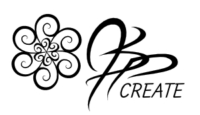This post is the second part of exploring blend modes and textures for fun digital effects. In the first post I covered the basics of blend modes. In this post I will share with you how I create a Texture Brush in Procreate. This is one of the lesson excerpts from my full class Magic Art – Blend Modes and Texture – Creating on the iPad in Procreate
Adding Texture for Fun Digital Effects
There are so many fun digital texture brushes now available all over the web. Procreate comes with a nice base selection. Learning how to create your own opens up a whole new world of texture for you to use. Combining the use of textures in your art and blend modes can really give so many more options for digital effects.


Texture As The Background Fill
Once you have chosen or created your texture brush, use it to make a nice background fill for your design. I have used various shades of greys and beiges to give my texture some depth.

Blending the Texture For Even More Effects
Once your texture is in place, bring back in your solid fill design and use blend modes to achieve different effects and colours. In my full class, I walk you through the process I use to experiment with the fills on different layers. This allows me to use multiple blend modes in the same design.

The video below is one of the segments from my full course. Follow along with me as I show you step by step how I create my own texture brush in Procreate using one of my own photos.
Step By Step Creating Your Own Texture Brush
In the next post I will close out this series and discuss how I use multiple textures in the same design and mix up the blend modes for even more fun digital effects.
Thanks for joining me and getting creative.
“I found I could say things with color and shapes that I couldn’t say any other way – things I had no words for.” – Georgia O’Keeffe