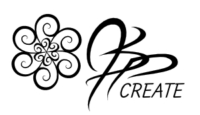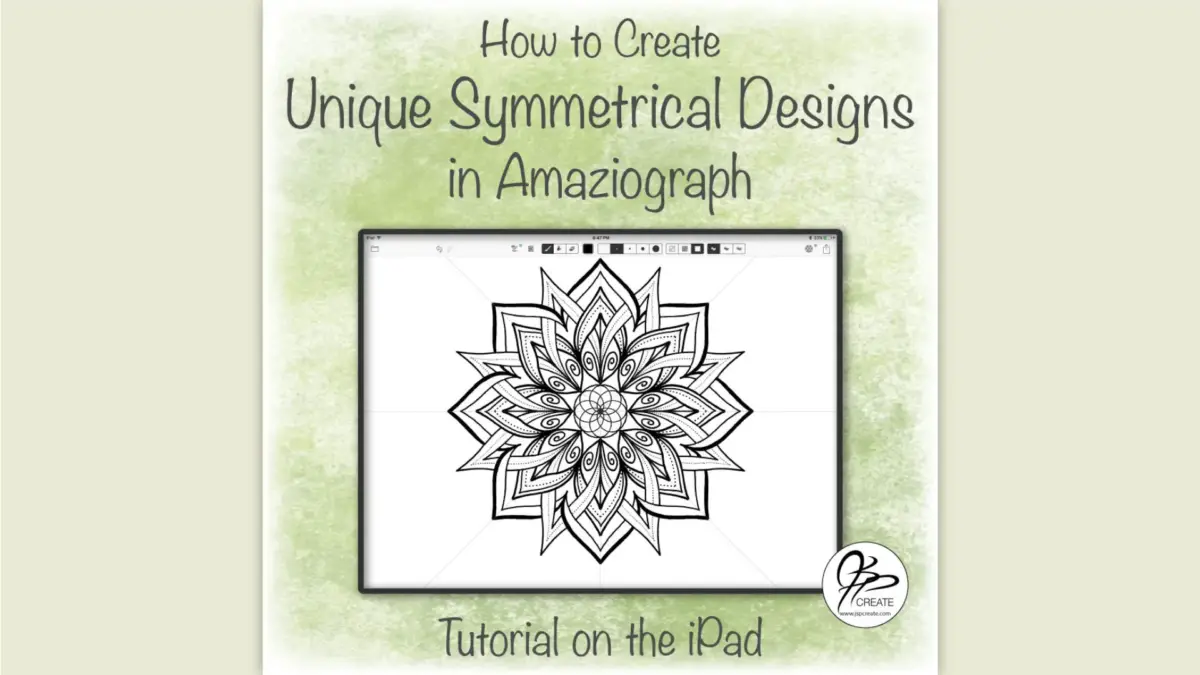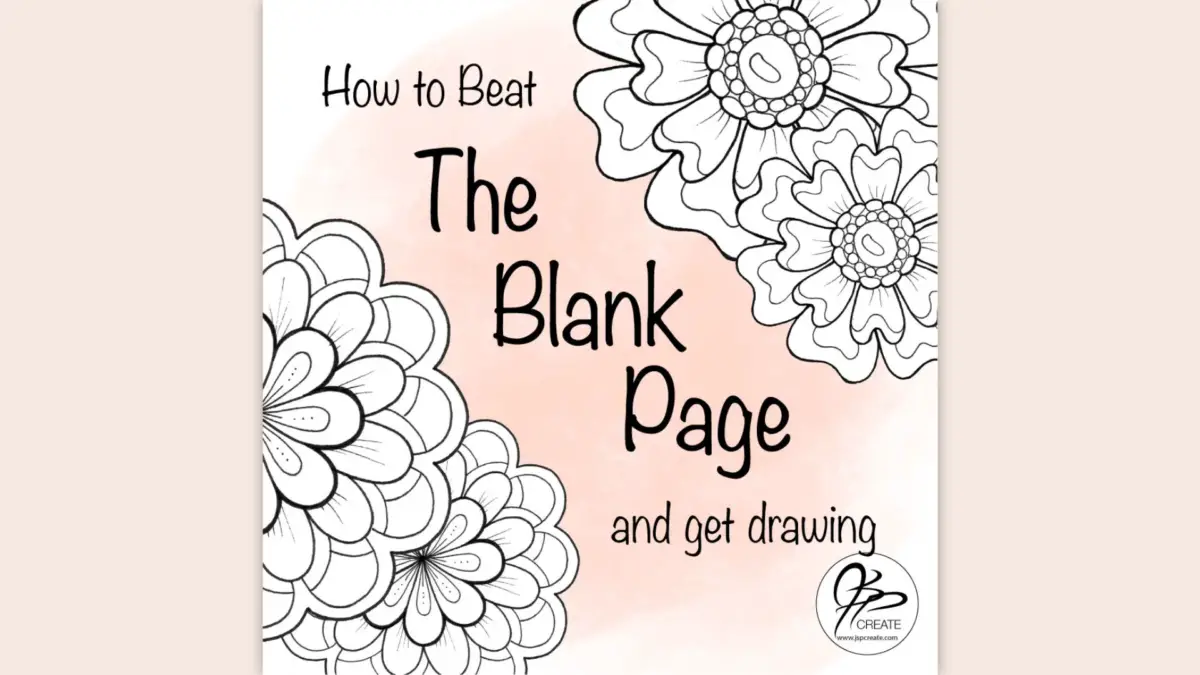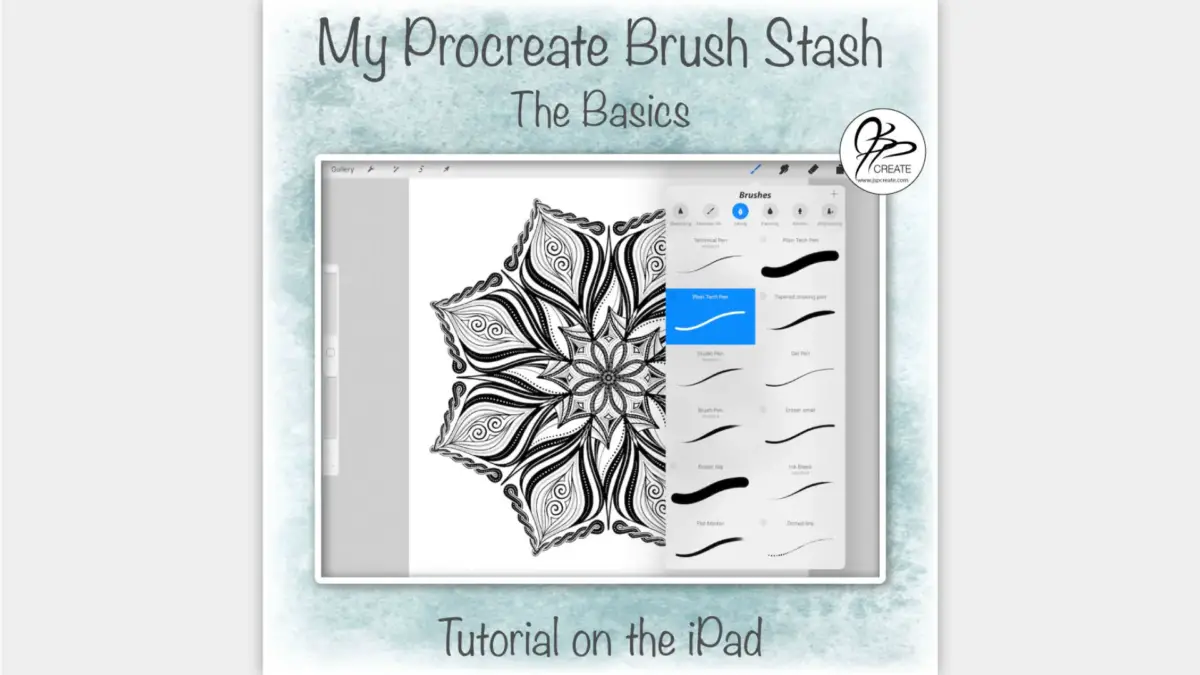Symmetrical Designs in Amaziograph on the iPad
There are an increasing number of amazing apps showing up for the iPad these days. So much to choose from for illustrators, designers and also for casual doodler fans. One of the features that attracts me to an art app is symmetry. Mostly because my focus is on pattern design and geometric illustration. Symmetry really appeals to me and Amaziograph is one of the apps that I love to draw and create in.
Let’s get making some symmetrical designs in Amaziograph
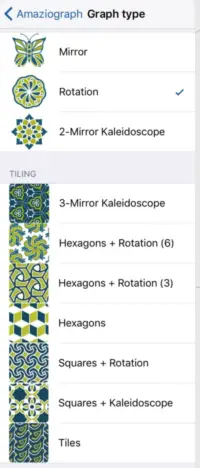
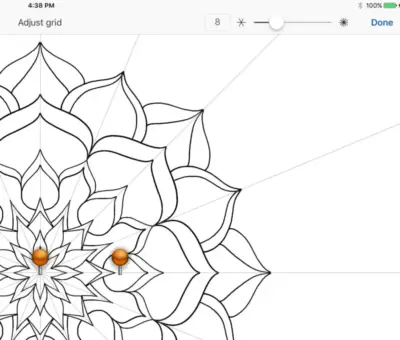
Amaziograph and it’s awesome symmetry tools
I have quite a few fav apps that have symmetry abilities, but in today’s post I want to focus on The Amaziograph app. It is a fairly recent addition to the iPad art app selection. This app is fairly simple in it’s offerings as far as basic pen tool, only one layer and a set resolution. Where it truly excels is in the ability to draw in radial symmetry, mirrored symmetry and tiles of many different configurations. In addition to this large variety of symmetry styles you can also easily change up the symmetry options, the number of grid segments and the grid orientation.
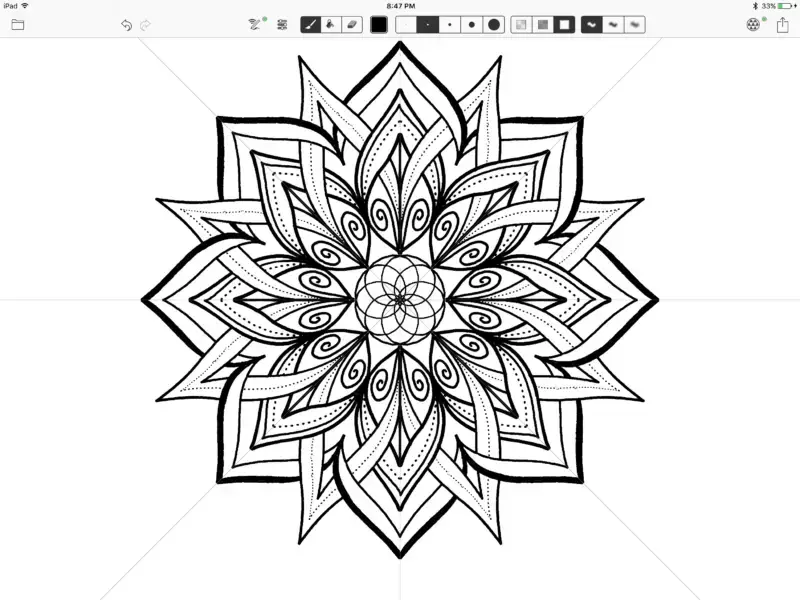 |
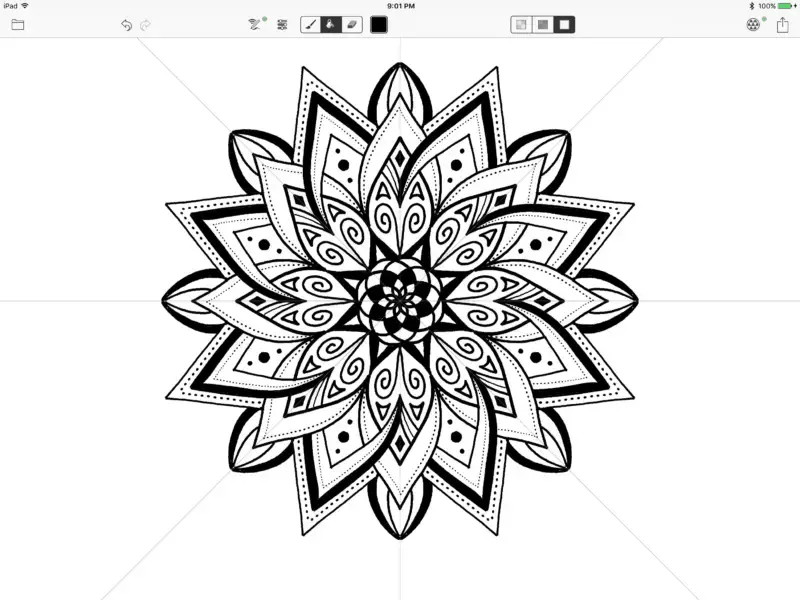 |
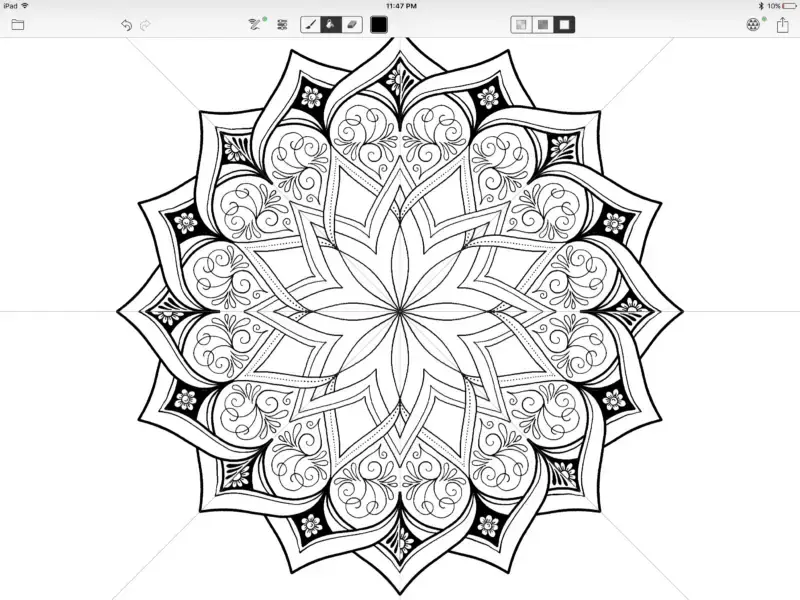 |
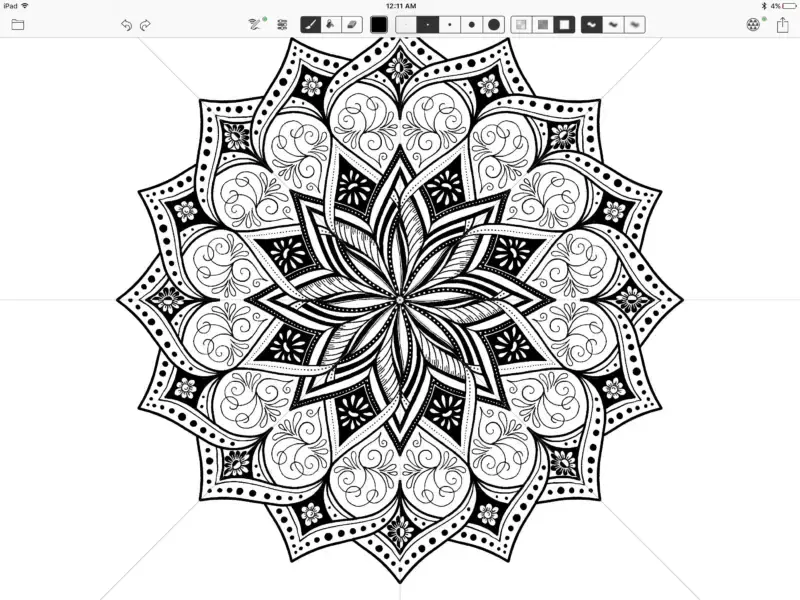 |
Switching up the symmetry to create unique effects
To achieve unique and complex drawings the grid options can be changed while you draw. In addition, I like to change up the number of segments in the grid, and the orientation of grid while drawing a design.
With the use of the different pen widths and an eraser tool, you can come up with some pretty nice, intricate designs. In the video below I walk you through how I create an overlapping design and how I use the different tools available in the app.
Fun and Educational
This app reminds me of a more sophisticated version of the Spirograph toy that I loved so much as a child. With so many more options and alot less sheets of paper. I would have to say though, I learned alot about symmetry from that toy. This app is also a great way to experiment and play with symmetry and can help you to get a better understanding of how symmetry works. It includes a nice colour mixing option, although that’s a subject we’ll dive into deeper in another post.

Finally, it is a fun app at a nice price. So give it a try and see what kind of designs you can come up with. Share your pics with me by tagging #jspcreate over on instagram. I would love to see what you are up to.
Thanks for joining me and getting creative.
~ Jane ~
“I found I could say things with color and shapes that I couldn’t say any other way – things I had no words for.” – Georgia O’Keeffe