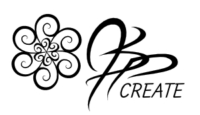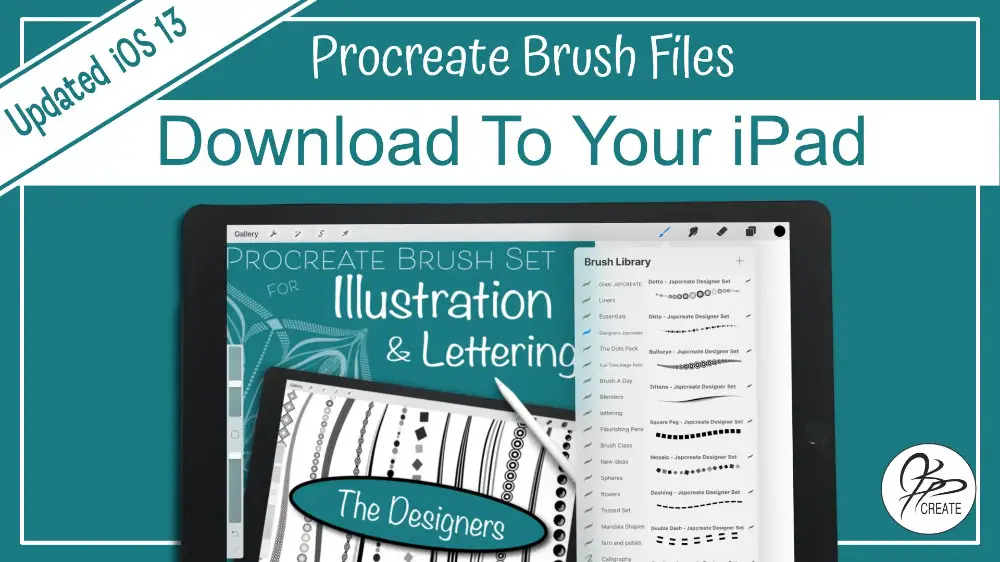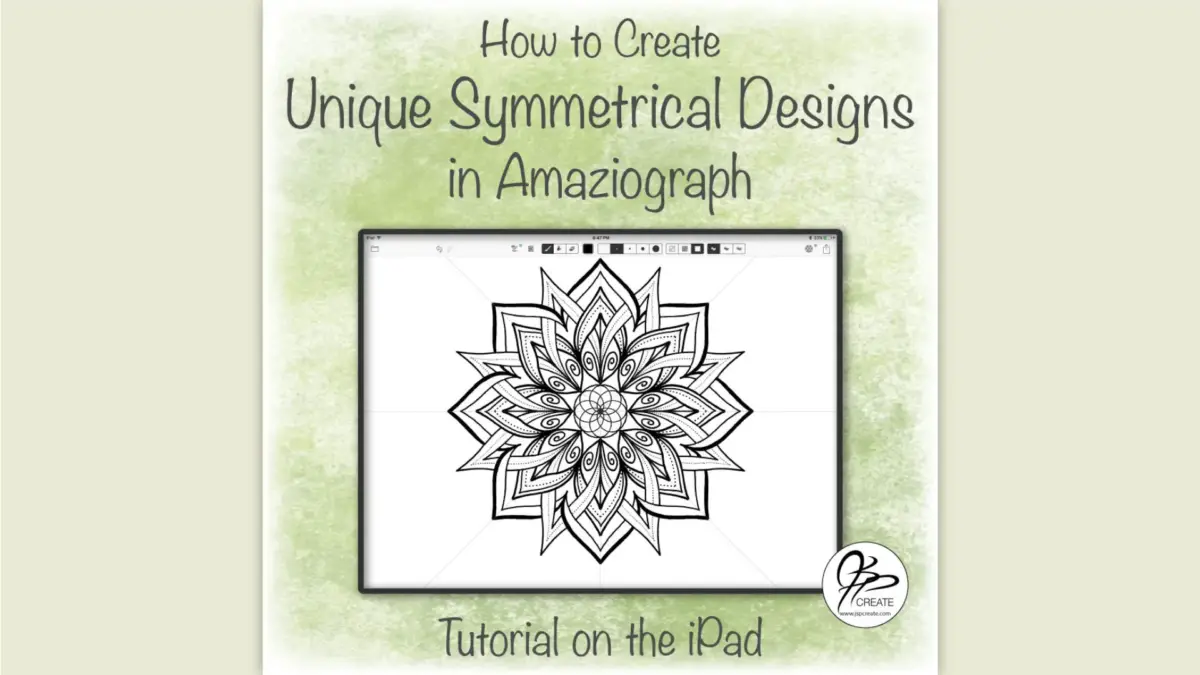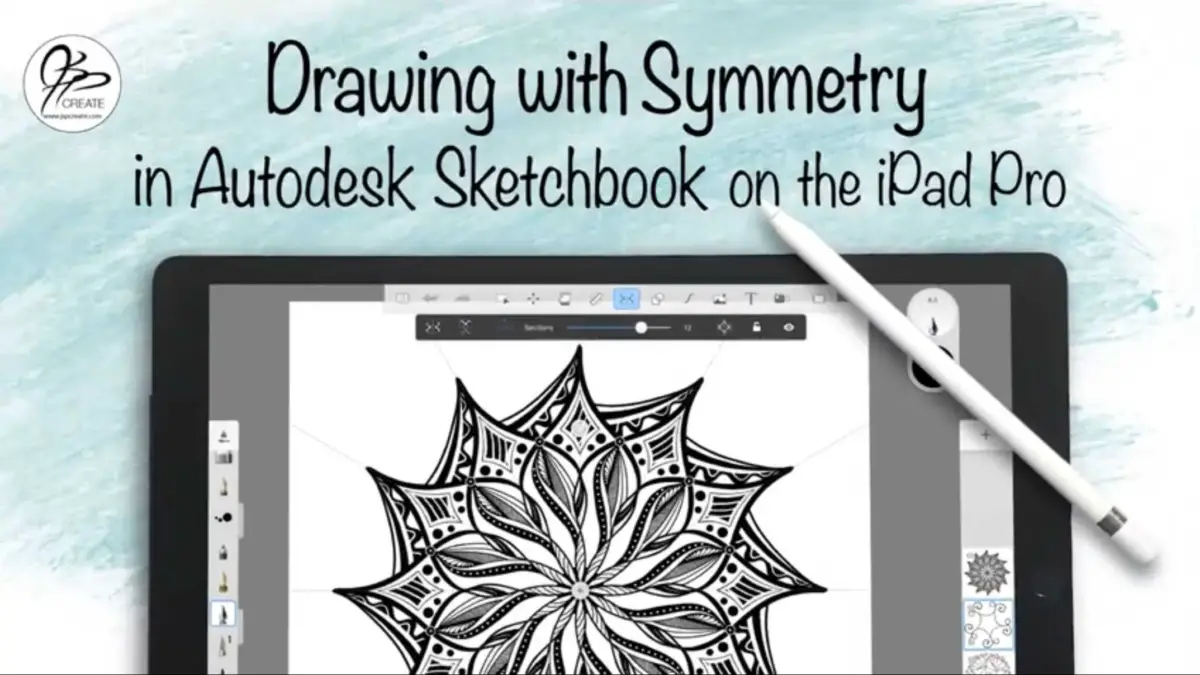NOTE: This tutorial is an UPDATED tutorial for the download changes in iPad iOS13.
You can find the previous Post on this topic, that contains more information on working with file folders on your iPad and creating Brush Folders in Procreate Here
In this tutorial I will walk you through the process of how to download Procreate Brush Sets and Individual Brushes to your iPad. Using the example of one of my Procreate Brush sets, I will show you how iOS13 has made downloading files so much faster and simpler. This is one of the most popular questions I get, so I felt it would be handy to do a walk through of the process for you. This technique also works for any file or zipped file you want to download from the internet onto your iPad.
What We Will Cover:
- How to download Procreate Brush Sets from the internet to your iPad
- How the downloading has changed with the iOS13 update
- How Brush Sets, download into Procreate
- How Individual Brushes, download into Procreate
- Saving files to your iPad
- Accessing files that are in a Zip Format with the Files App on your iPad
- Dragging and Dropping Brush Files in Procreate
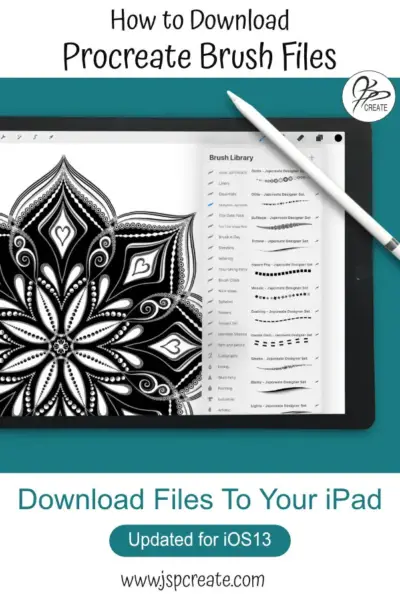
What I use in this tutorial:
- Apple iPad Pro 12.9″
- JETech Screen Protector for Apple iPad Pro 12.9-Inch
- Apple Pencil
- Files App – Comes with iPad IOS
- iOS13
Useful Items I Reference in this tutorial:
Join me in the full step by step tutorial How to Download Procreate Brush Sets
Thanks for joining me and getting creative.
~ Jane ~
“I found I could say things with color and shapes that I couldn’t say any other way – things I had no words for.” – Georgia O’Keeffe