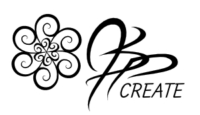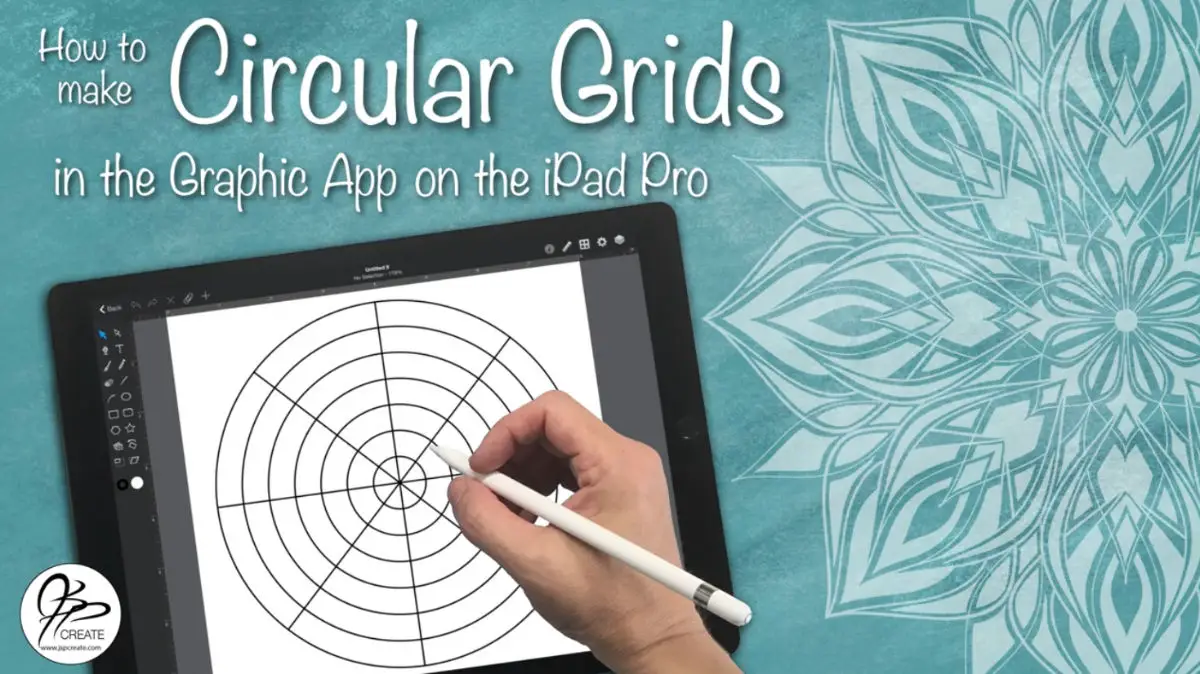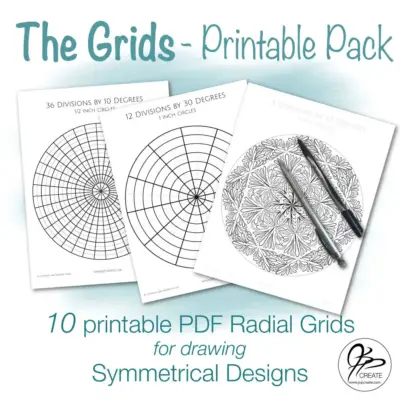When I draw my symmetrical designs I like to have a circular or radial grid to help guide me. So today I am going to share how to make circular grids yourself. Over the years, I have created a large variety of these grids of many different variations.
In this post I am going to show you how to easily make your own simple grid on the ipad using the Graphic App. Once you are done, you will be able to save it as an image to use in other iPad apps, or save it as a PDF and print it out to use in your pen and ink drawings on paper.
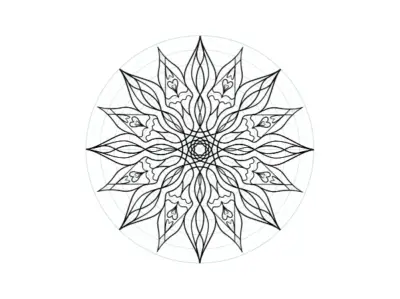
Scroll down for the video tutorial on making How to Make Circular Grids
Why I Use Grids
The majority of my drawing is done in symmetry. By using a circular grid, I have a framework to build my design in. I have a range of grids depending on how detailed I want the design to be. The grid lays out the page so that I can focus on putting detail into one section and then repeat that idea symmetrically around the page. I love using frameworks and guides on my paper to make the blank page less intimidating. It gives me a starting point. The grids act as frameworks, guides and inspiration for my designs. Now let me share how to make circular grids.
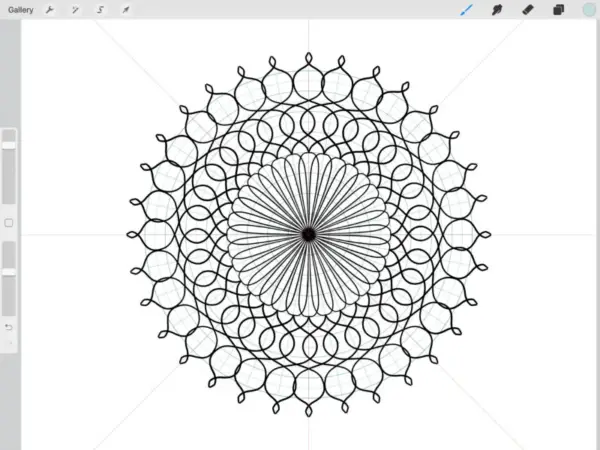
Check Out My Complete Set of Circular Grids in Either Printable or Digital for Illustration
Paper vs iPad Grids
I use my grids both on the iPad for digital drawing and under my paper when I am drawing in pen and ink. They are each very different experiences, but work in similar ways. Drawing designs with my grids on paper is a slower more mindful practice, as I draw each section in one at a time. This is a very relaxing process. Drawing on the iPad gives me more control over how the finished design will look as I can experiment much more with ideas. I can use the eraser tool as a drawing tool more easily on the iPad and the apps help me do the repeating symmetry giving me a chance for lots of trial and error.
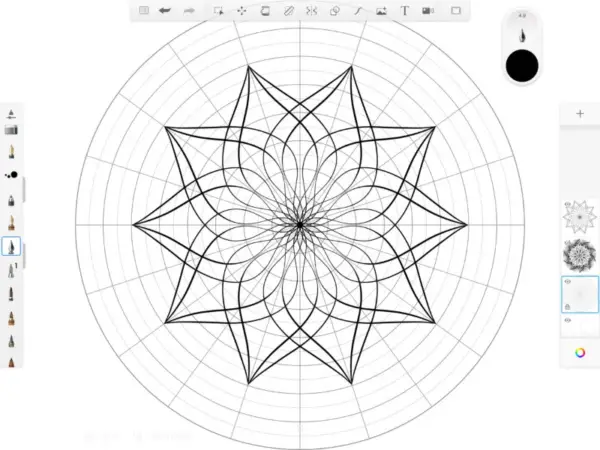
How to Make Circular Grids – Which Apps Do I Use These Grids In
My favourite drawing apps to use my grids in are Procreate and Autodesk Sketchbook. These easily accommodate adding an image into a background layer that can be turned on and off when needed. I will draw in Graphic as well even though it is more of a vector app, it does have pencil and brush tools. I will also vectorize my designs in this app.
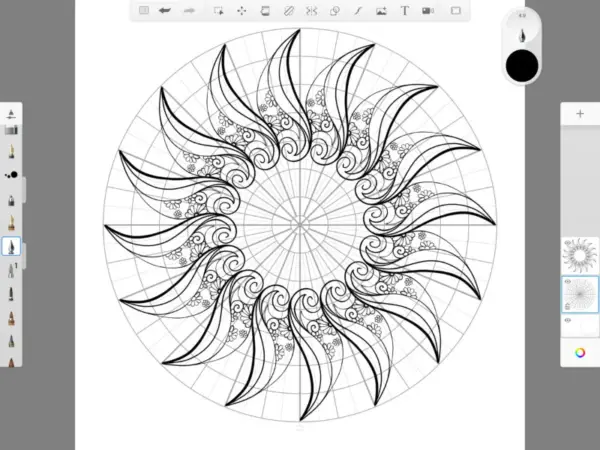
How Do I Create These Grids You Ask?
Creating these grids digitally allows me to take them wherever I go on the iPad and to be able to use them unlimited times. I can print them out to use with my drawings or save them as PNG images to place into my projects on other iPad apps. To create them by hand I use a ruler, compass and pencil. To create them digitally you can use any program, software or app that offers measuring tools, rotation and shapes. Often this means you will need a vector program or app, such as Graphic on the iPad. I have also made them in Illustrator and Inkscape on my laptop. When I first started making grids I used MSWord as it had all the tools I needed.
Watch The Full Video Tutorial Here
Now It’s Your Turn
So now you know How to Make Circular Grids. Have fun with it and I would love to see what you create with them.

Thanks for joining me and getting creative.
“I found I could say things with color and shapes that I couldn’t say any other way – things I had no words for.” – Georgia O’Keeffe
Don’t Want to Make Your Own – No Problem, You can check out my Pre-made sets below