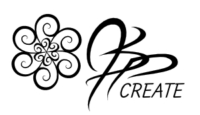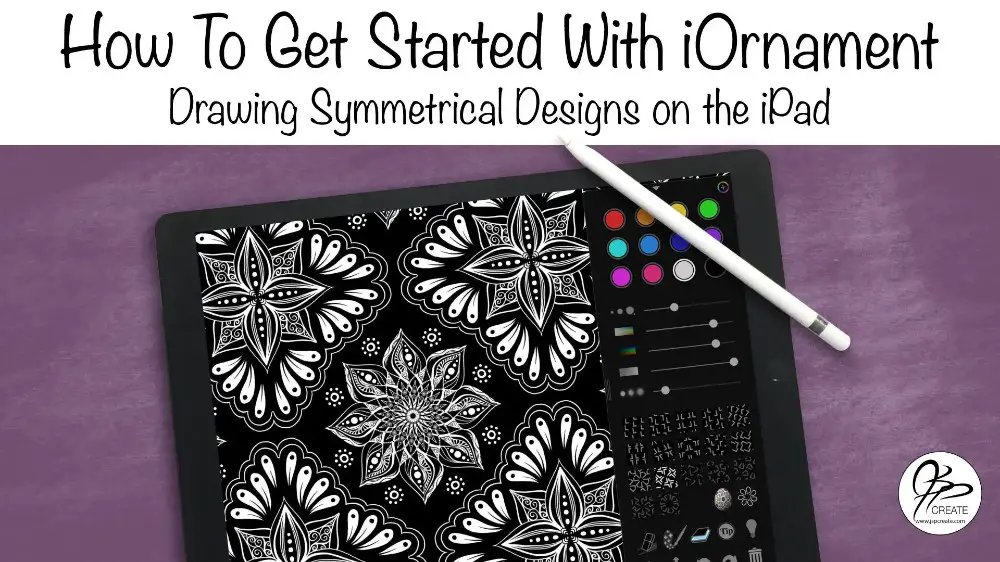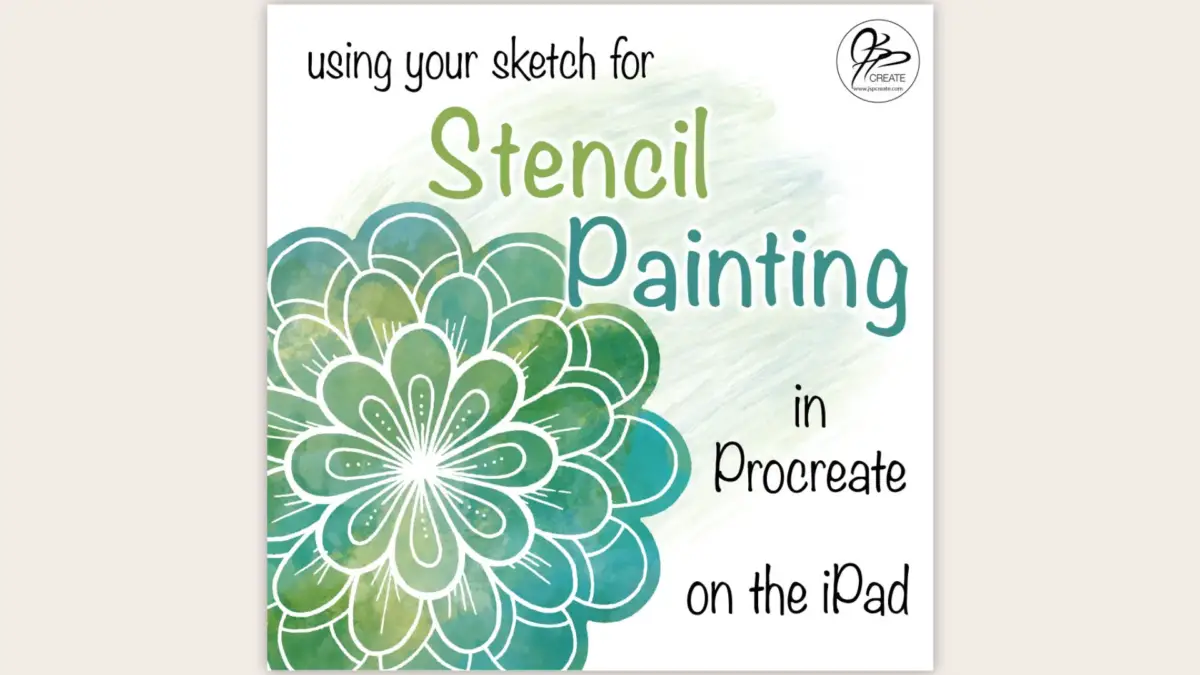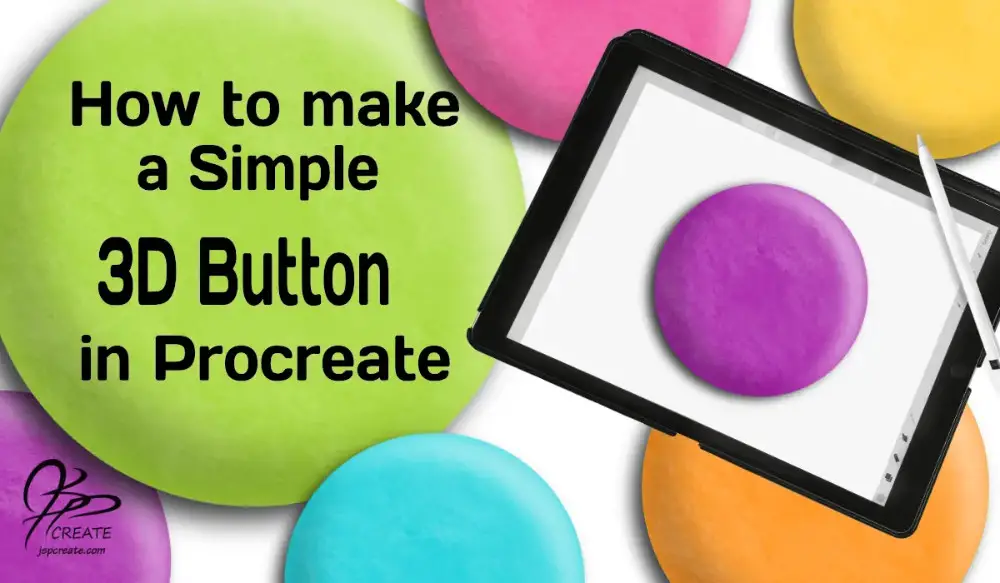The iOrnament app has been on my “to try” list for a while now, and I finally cleared some time to devote to playing around with it. Well, I would have to say, I am now completely hooked. It has great symmetry tools and the patterns you can create are limitless. The more I play with it, the more possibilities I can discover. In this post I want to help you get started by covering the basics and so you can be on your way to creating your first beautiful symmetrical drawing in the iOrnament app.
The Goal:
In this tutorial I am doing a basic overview of how the app works, and how to get started. There are alot of things this app can do, but I won’t get into all of that in this tutorial. Our aim for this tutorial is to get you drawing as quickly as possible. I will cover more of the tools in future posts.
What We Will Cover:
- Appearance upon first opening
- Changing Background Colours
- Brush Menu – Influences and Control
- Setting Symmetry Lines and Fundamental Regions
- The Eraser Tool
- Basic Overview of The Two Tool Bar Menus
- Adjusting the Colour Palette – Saturation and Brightness
- Changing Wallpapers
- Where to find more Tips and Info on the Symmetry
- Drawing a Simple Design
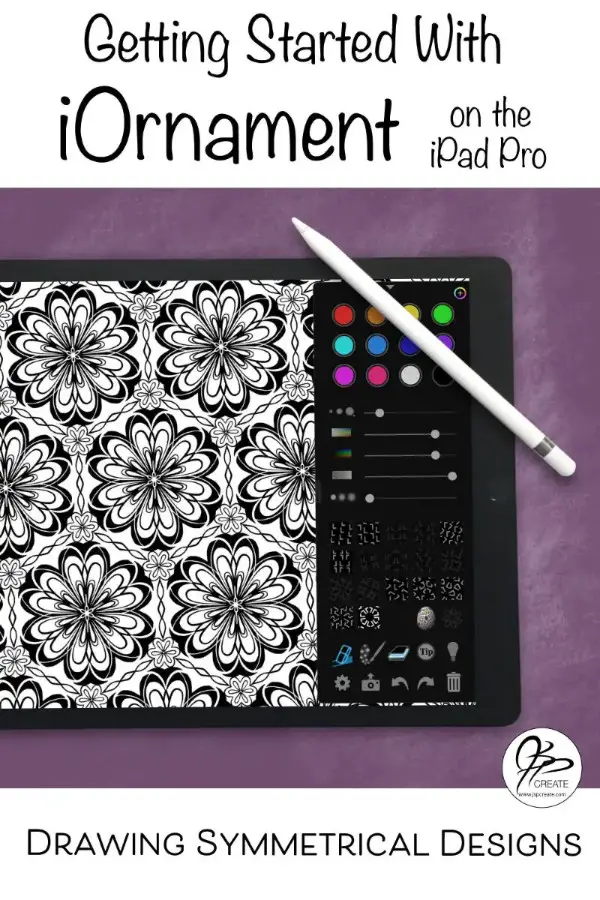
What I use in this tutorial:
- iPad Pro
- Apple Pencil
- iOrnament App
Join me in the full step by step tutorial below
Thanks for joining me and getting creative. ~ Jane ~
“I found I could say things with color and shapes that I couldn’t say any other way – things I had no words for.” – Georgia O’Keeffe