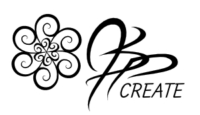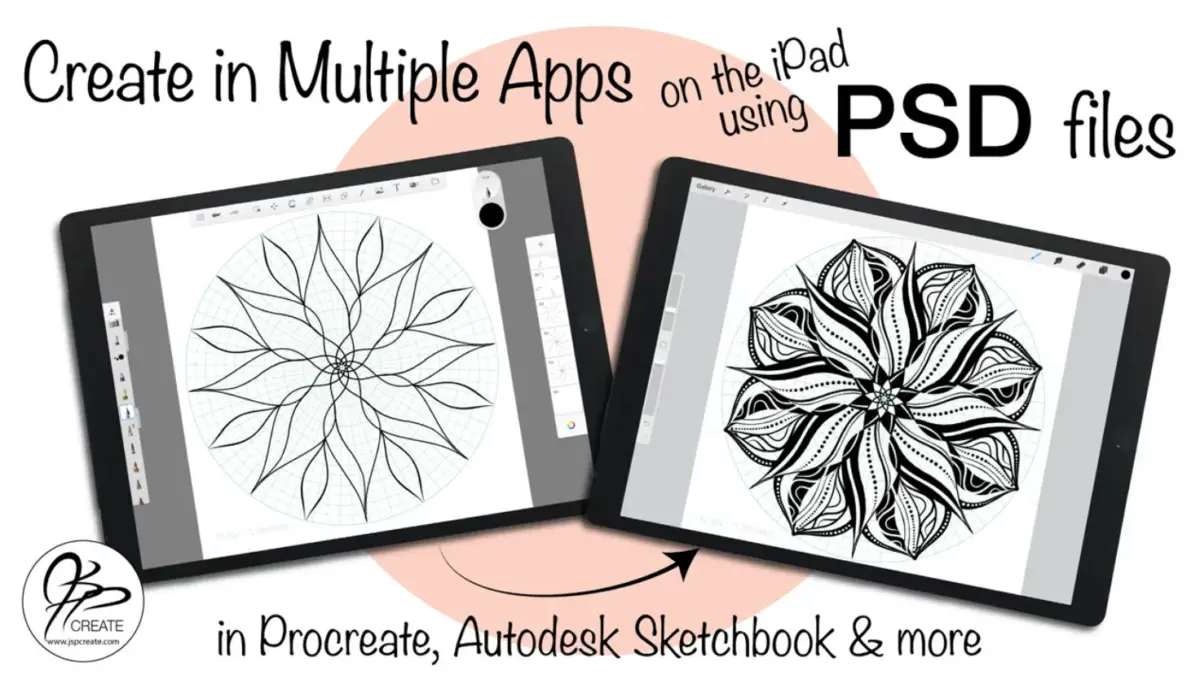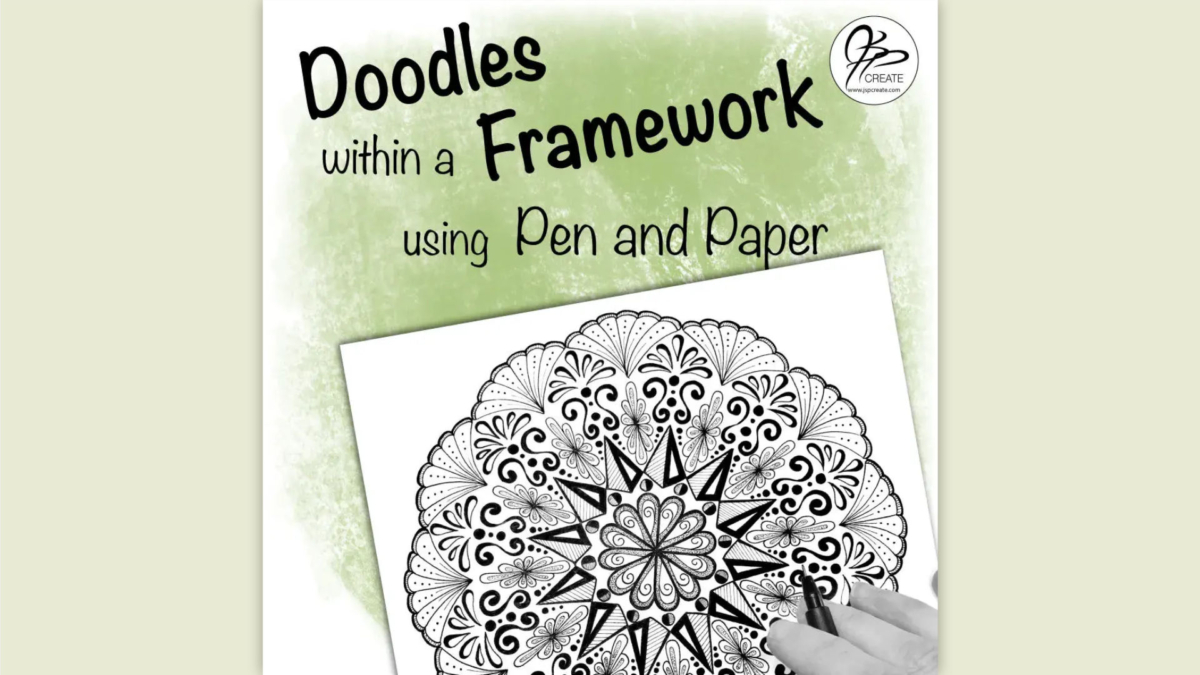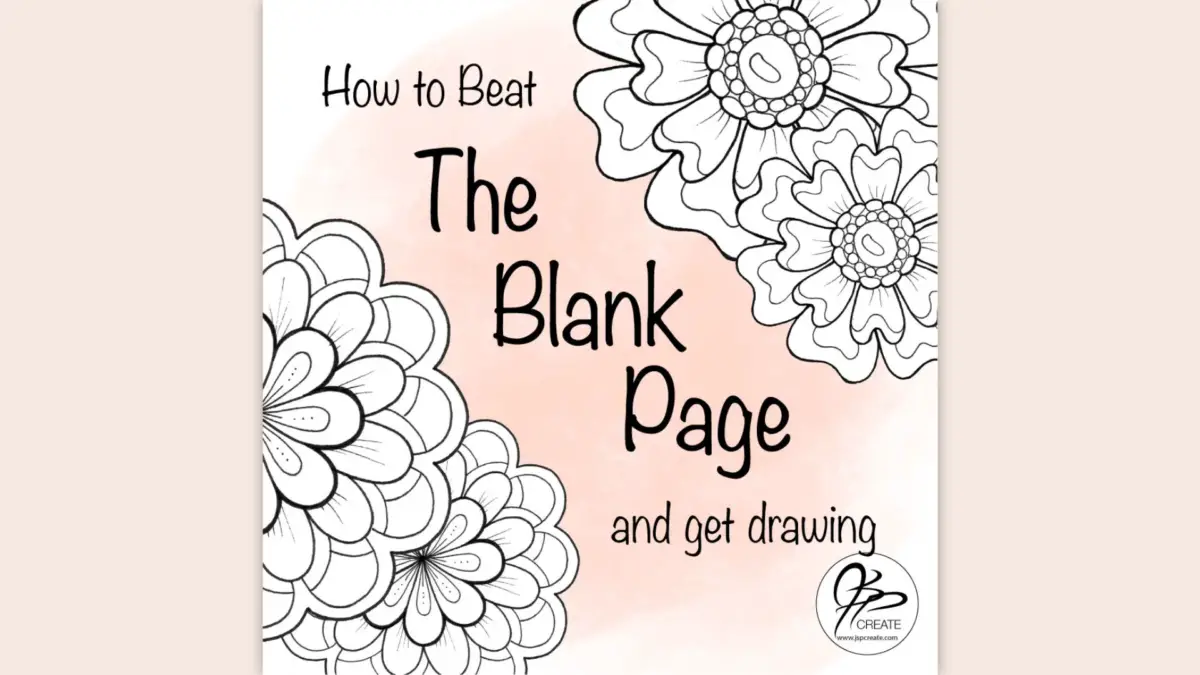Sometimes when you are drawing, using multiple apps on the iPad is a handy way to go. Often one app, will not suit all your drawing needs. Is it possible to work one art project across multiple apps to take full advantage of the many tools available? Yes it is, and in this post I will introduce you to how I use PSD files to allow me to use many different apps for just one project.
Getting Started with Multiple Apps on the iPad – What is a PSD file
PSD stands for Photoshop Document. A proprietary file type by Adobe. It saves your art project in a workable format, with all the layers intact. The key for working in multiple apps on the iPad is that many drawing apps recognize and use this file type.
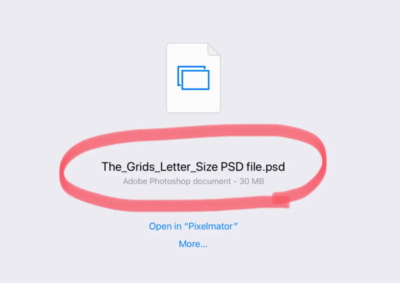
A PSD file ready to download through the internet
My complete set of Radial Grids in a PSD File For Illustration on The iPad
PSD files in iPad Apps
Most drawing apps on the iPad have an option to import and export projects as PSD. They each handle it in a different way. The iPad also has a folder app on it now, that lets you transfer files into the Folder and then you can access them from there.
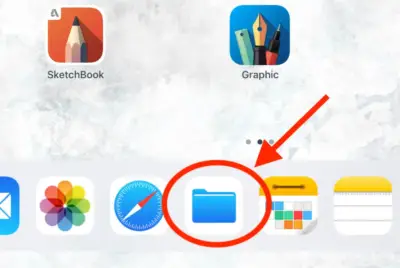
There is now a FOLDER APP on the iPad to place your files into
This folder app will allow you to store files directly on your iPad or through one of your other storage systems such as DropBox and iCloud. Once you have the file on your iPad you can then choose which app you would like to open it in.
PSD files in Procreate
Procreate is one of the best apps to handle the PSD file format. Files can be imported from your iPad Folder as well as from other storage sources. Exporting files is also easily done in Procreate. Groups transfer nicely when exporting to another app or program such as Photoshop that also recognizes and uses groups. Now you are starting to see how working in multiple apps on the iPad is going to work.
Procreate Layered Project
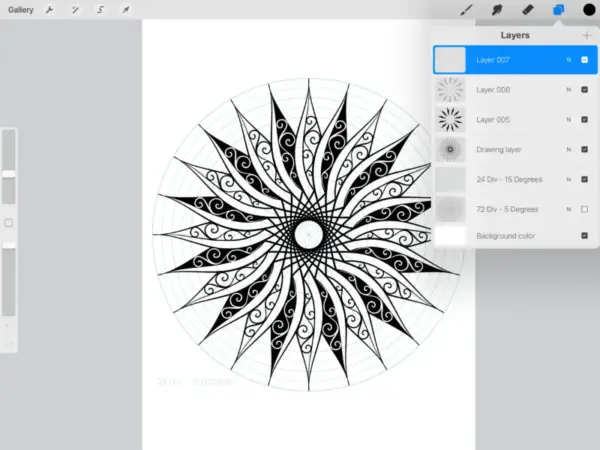
The Grids – Digital Pack
my most popular 10 grids – as 30 images, 10 Procreate Brushes, and 2 PSD files
PSD files in Autodesk Sketchbook
Autodesk Sketchbook offers a nice selection of symmetry options. I will often start my work in this app. Projects export easily as PSD and I can send them directly to another app. Although Autodesk Sketchbook does not yet handle groups, the layers work well, and it does recognize when something is imported with groups. It signifies them by placing a blank layer above and below the layers that were originally grouped.
Autodesk Sketchbook Layered Project
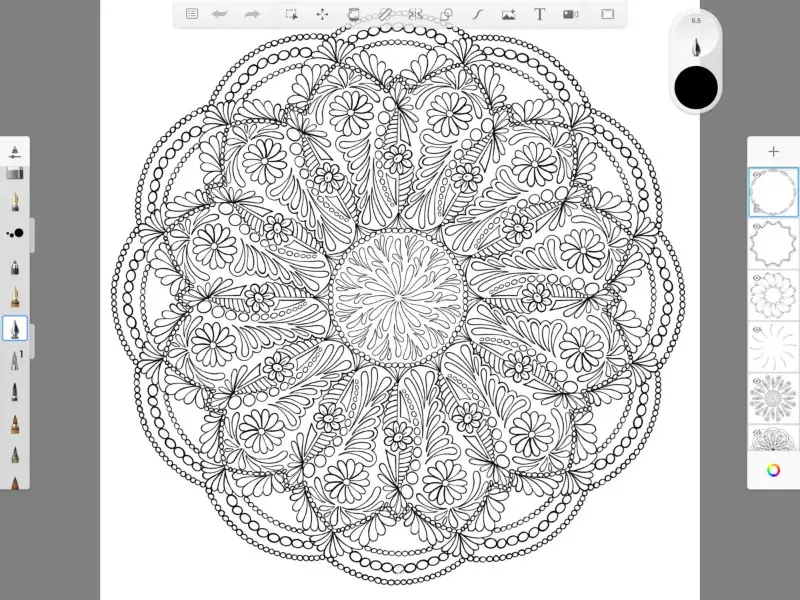
When a PSD file is sent to Autodesk Sketchbook and it will open in the workspace automatically. This is a handy and time saving feature.
Preset PSD Files
If I have a project I use the same base layers for, it is handy to keep a PSD file saved with these preferences. For example in Procreate I use my base grid of 8 and sometimes I have a favourite framework I am working on. Instead of having to reset this in Autodesk Sketchbook, I can export the PSD file to open in Autodesk sketchbook with all layers already set in place.
Save your Favourite Templates as PSD files on your iPad
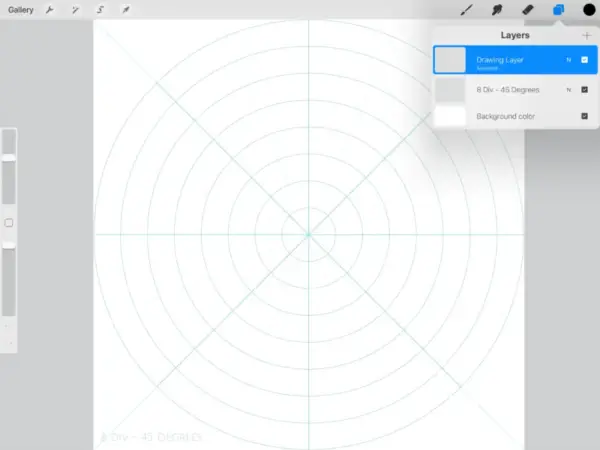
I can keep a copy of my favourites on my iPad folder and open them in any other app I choose to work in that supports PSD files.
Ready Set Draw
So now you’ve got a few ideas on how to use PSD files on the iPad. Hopefully this unlocks the potential of using tools across a number of different apps to create your art.
Check Out the Full Video Tutorial Here
Thanks for joining me and getting creative. ~ Jane ~
“I found I could say things with color and shapes that I couldn’t say any other way – things I had no words for.” – Georgia O’Keeffe